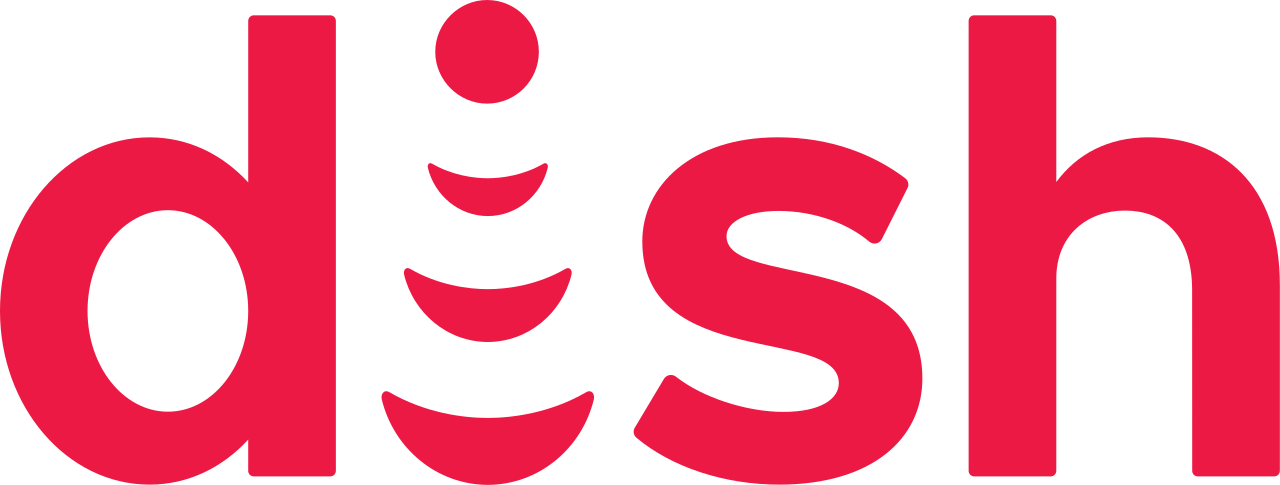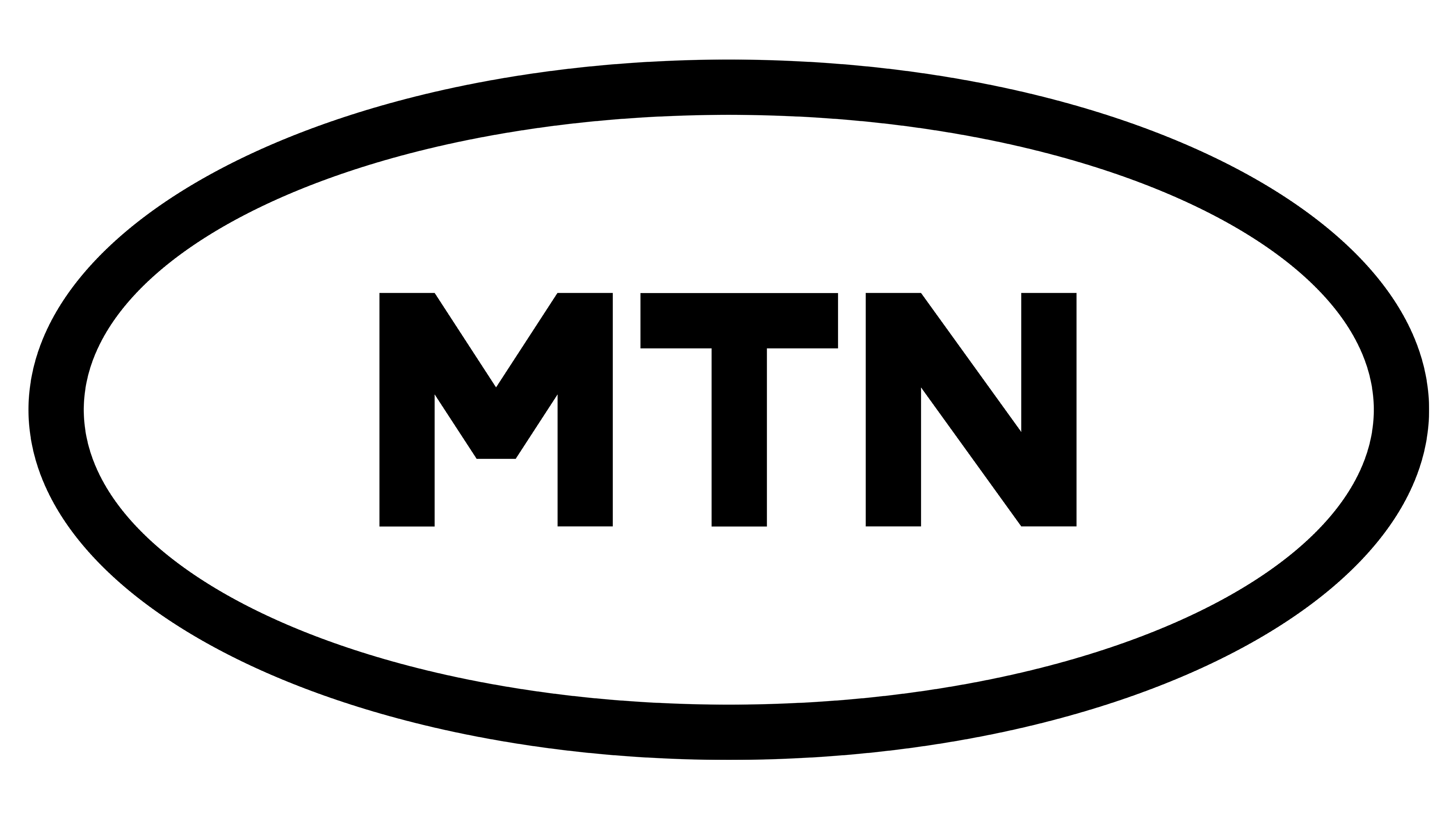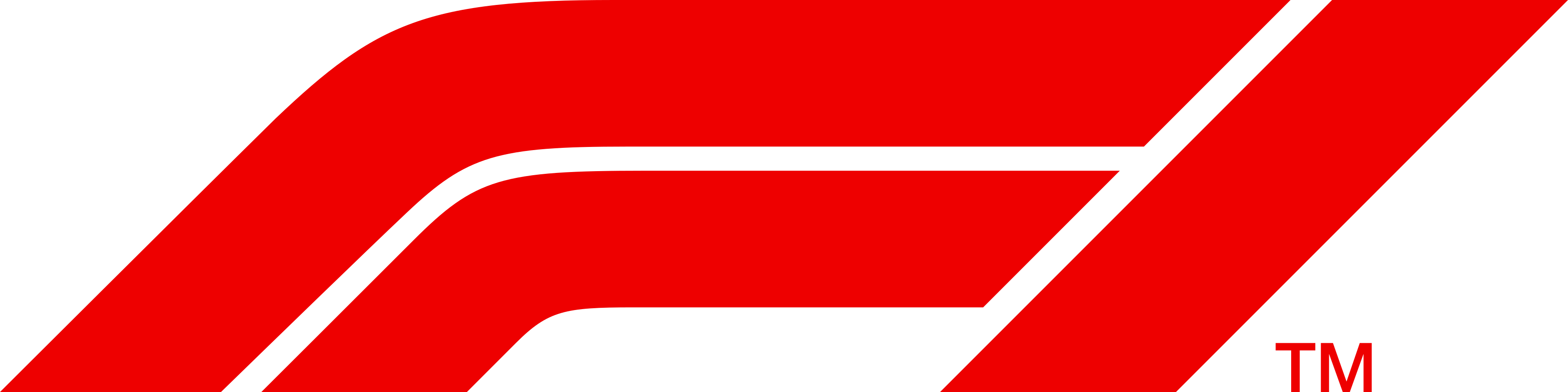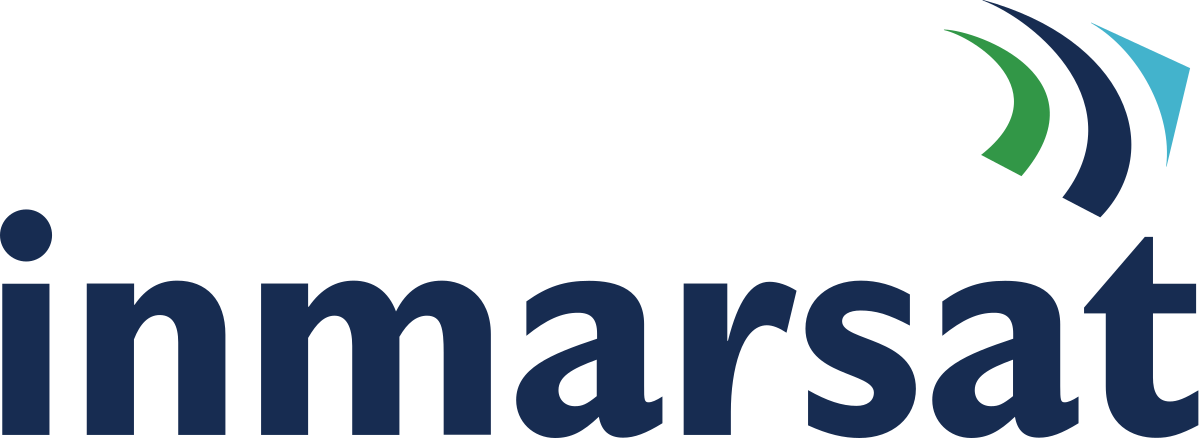CSG premieres 2024 State of the Customer Experience report. Check it out »
Be future-ready.
Fearlessly.
With CSG.
Ready to build the future? You’re about to connect customers and partners in brilliant new ways. And grow with the speed only possible with our award-winning customer engagement, digital commerce and payments solutions.
2024 State of the Customer Experience
Go beyond the buzzwords and learn about the new CX era. Learn what it is and what it’s not to understand how to craft the best strategy for your business.
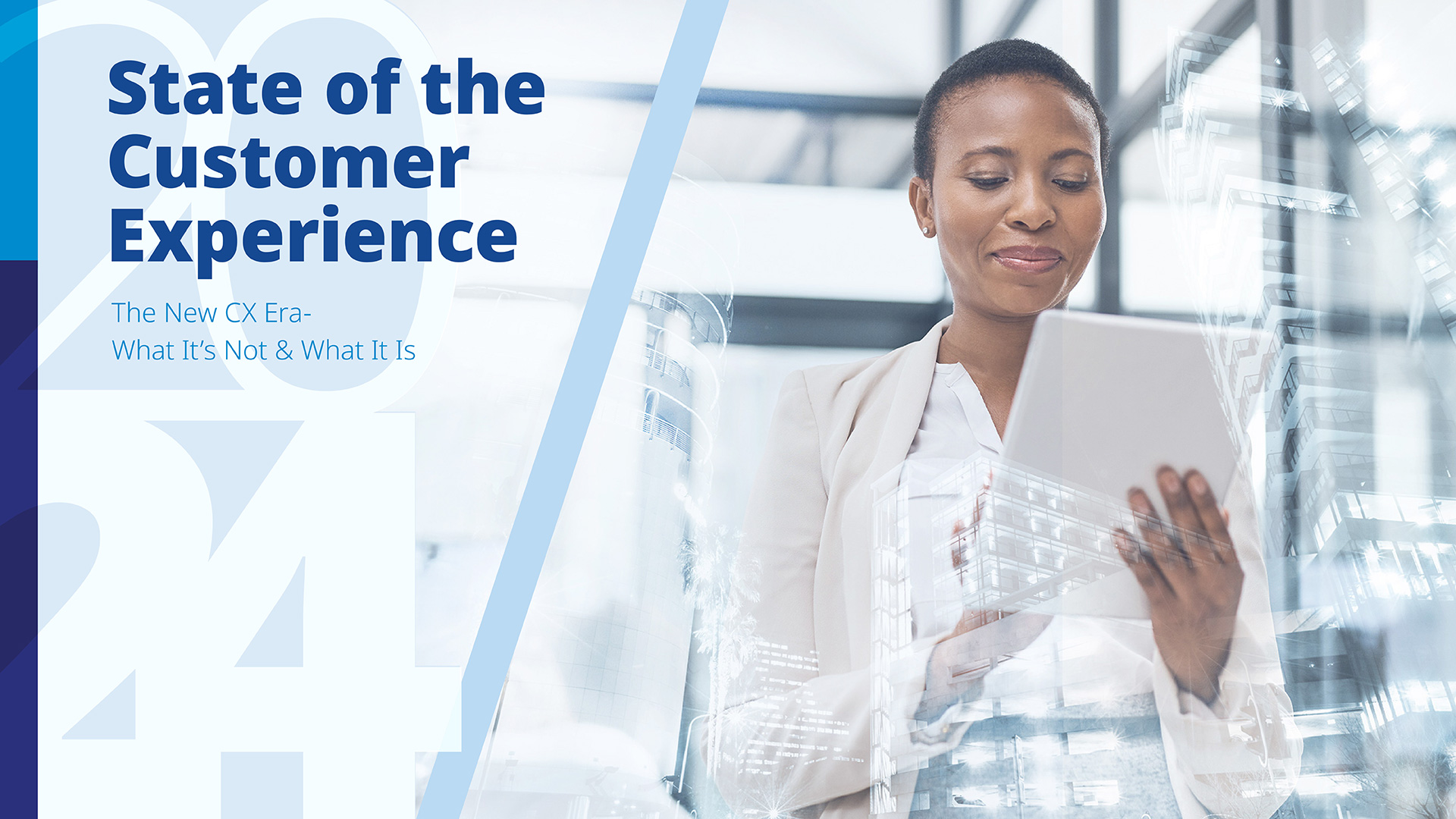
Leading platforms for leading customer experiences
CSG named a Leader in the Forrester Wave
The Q2 2022 Forrester Wave™ evaluates the most significant Journey Orchestration Platform vendors and scores them against 27 detailed criteria. See what sets CSG apart in The Forrester Wave™: Journey Orchestration Platforms Q2, 2022.
- See how CSG stacks up against the competition
- Catch up on key trends in journey orchestration
- Learn how customer journey orchestration market trends impact the evaluation process
- Unmatched customer journey visualization
Working with innovative brands worldwide
Talk with one of our experts today.
The first step to your next big breakthrough—from digital commerce to customer engagement—is a conversation with CSG.
Join our team.
The secret to being the best? Being the best place to work. Our people choose where, when and how they work to excel at what they do.